|
Applies to:
Kaspersky Internet Security (all versions)
Kaspersky Anti-Virus (all versions)
Kaspersky Small Office Security 2 for Personal Computer
Kaspersky Small Office Security 2 for File Server
Kaspersky PURE
In order to set system date on your computer correctly, perform the following actions:
For users of Windows XP
For users of Windows Vista/7
- in the right-down corner of the screen in the taskbar notification area click the Clock
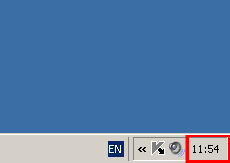
- In the dialog window Date and Time Properties check the set date (day, month, year) with the current calendar date
- Set the current calendar date if the date is incorrect
- click OK
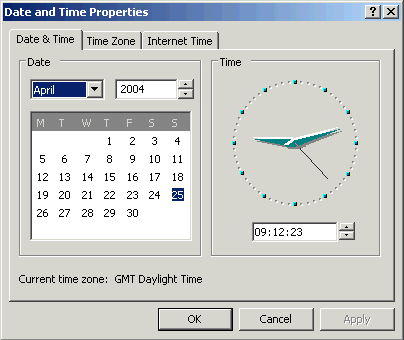
Top of page
- In the right-down corner of the screen in the taskbar notification area click the Clock
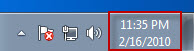
- in the dialog window that will open click the Change date and time settings... link
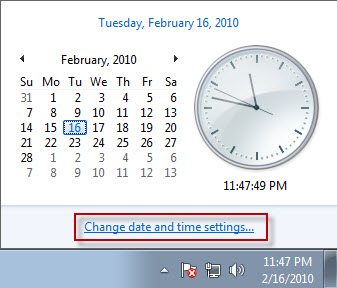
- in the Date and Time window click the Change date and time button
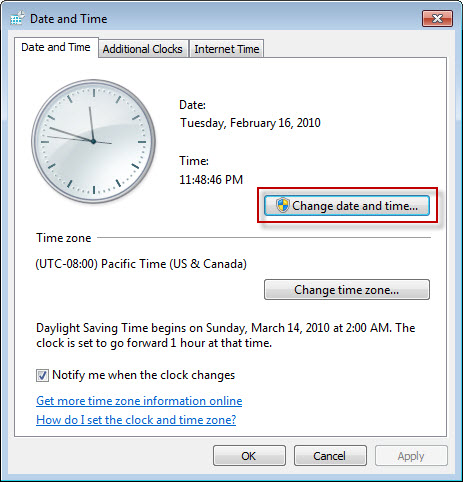
- in the Date and Time Settings window set the correct date and click the OK button
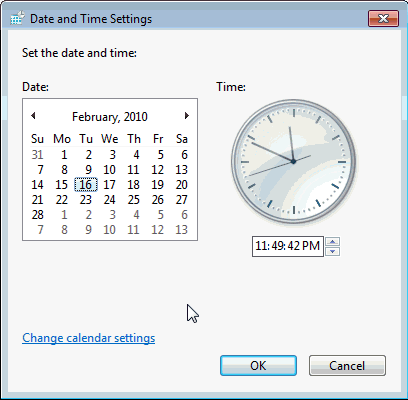
You can find detailed instructions on how to change the system date on your computer and synchronize the time by using the Windows Time Service in the article Set the clock of Microsoft Knowledge Base.
Top of page
| 