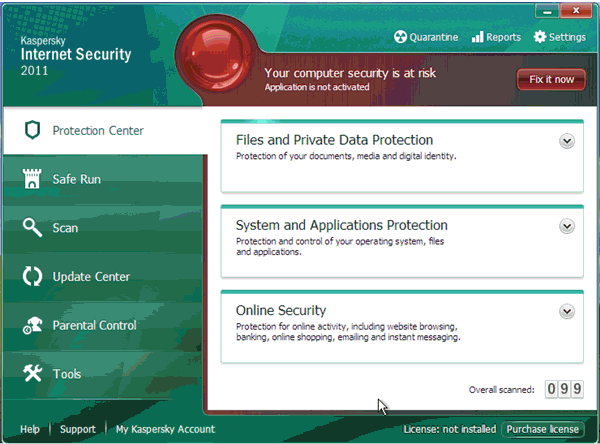¡¡
You can activate Kaspersky Internet Security 2011 using the following methods:Select one of the following activation methods, to activate Kaspersky Internet Security 2011:
- Activate commercial version ¨C a 20-digit activation code should be entered. Your computer should be connected to the Internet to activate the product. The Setup Wizard will download and install a key file automatically.
![]() If an activation code was entered incorrectly, then once you click
Next the following message will be displayed:
If an activation code was entered incorrectly, then once you click
Next the following message will be displayed:
.jpg)
Click the OK button and enter the activation code once again.
- Activate trial version. The
Configuration Wizard will download and install a
key file which is 30 days valid. Your computer should be connected
to the Internet to activate the product. Trial version is
fully-functioning, however when a trial period expires the
anti-virus databases will not be updated.
 If the option Activate trial version is not
available, it means the trial version a) was already installed or b)
is installed now.
If the option Activate trial version is not
available, it means the trial version a) was already installed or b)
is installed now. - Activate later. If you choose this option, the activation stage will be skipped. Update of anti-virus databases will be available once the application is installed.
1. How to activate commercial version of Kaspersky Internet Security 2011 during installation?
In order to activate a commercial version of the program, perform the following actions:
- Make sure the system date is set correctly on your computer.
- In the Application activation window select Activate commercial version.
- In the Activation code field enter an activation code you obtained when purchasing the license. An activation code should be entered from the keyboard in Latin ONLY without any hyphens. The program calculates the number of entered symbols and automatically adds a hyphen where necessary.
- Click the Next button, to continue with the installation process.
- The Configuration Wizard will connect with the Kaspersky Lab server and will download a license key file.
- Once a key file is obtained, an information window is displayed with the license type and its expiration date.
- Click Next, to continue.
- The Configuration Wizard will analyze the system and will create rules for trusted applications from Windows OS. Wait till the analyzing process is over.
- Click the Finish button, to finish installation of Kaspersky Internet Security 2011.

2. How to activate commercial version of Kaspersky Internet Security 2011 after installation?
In order to activate the application from the main window, perform the following actions:
- Make sure the system date is set correctly on your computer.
- Open the main application window.
- In the bottom right part of the window click the License: not installed link.
- In the License management window click the Activate the application with a new license button.
- In the Activate the application window in the Activation code field enter an activation code you obtained when purchasing the license. An activation code should be entered from the keyboard in Latin ONLY without any hyphens. The program calculates the number of entered symbols and automatically adds a hyphen where necessary.
- Click Next, to continue with the application activation.
- The Configuration Wizard will connect with the Kaspersky Lab server and will download a license key file.
- Once a key file is obtained, an information window is displayed with the license type and its expiration date.
- Click the Finish button.
- In the License management window click the Close button.